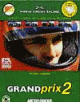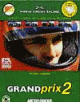|
| Fragata Track Manager Help |
| Introduction
With Fragata Track Manager you can:
- Change tracks (name, country,
laps, menu bitmaps) of your Gp2 game.
- Save and edit track packs.
- Manage multiple player/car lap
time database.
- View/edit and export your lap
times from a grid.
- Automatically update your lap
time using Gp2Lap.
- Log all your play time information.
- Install new tracks directly from
zip file
- Game patch using gp2nocd.
- Keep setups used in each track
- Edit track information |
|
| Starting
Be sure to keep a copy of Gp2.exe
and all the track files from your gp2\Circuits in a safe place before using
Fragata Track Manager.
Put all your available tracks (dat
files) on your gp2\circuits directory.
The first time you use the program
you must specify your Gp2 directory (if not C:\gp2).
Select one available track (List
on the left, but not f1ct??).
Select one Gp2 Slot (List on the
right).
Click Change (Alt+C).
If you want to get back (undo changes)
click Rescan (Alt+R) and all your tracks will be restored from Gp2.
When finished select Export to Gp2
(Alt+E).
Click Launch to run GP2.
Select Exit (Alt+X) to end Fragata
Track Manager. |
|
| Track Pack
You can save your selected tracks.
Just give a name for the Pack and click Save  . .
To erase a track pack, select it
from the Pack list and click Delete  . .
To read a track pack click Read  . . |
|
| Track Info
Fragata Track Manager display many
information about the track on this frame.
If you select one available track
(list on the left) you will be able to edit and save the information using
the save button  Only when
you export again this 'changed track' to GP2, the information will change
on the game. Only when
you export again this 'changed track' to GP2, the information will change
on the game. |
|
| Car Setup
Fragata Track Manager maintain the
last used car setup for a track. This started on version 1.5 and every
track used after this will have the car setup recorded automatically. Next
time you play the game using this track (whatever slot) the car setup will
be restored.
Remember that this information is
saved for each player database and track name. If you have more then one
track with the same name, change the name of one track or the same car
setup will be used. |
|
| Lab Time Database
If you have Gp2Lap on your Gp2 directory,
and select this option on the Setup menu, your time will be automatically
saved on the players database.
If you don't have Gp2Lap, you can
change your lap times manually.
Click New  to make another player/carset database. Click Delete
to make another player/carset database. Click Delete  to
kill the selected database. to
kill the selected database.
In the Lap time table  ,
you can view and edit your time for all registered tracks. ,
you can view and edit your time for all registered tracks.
Advanced tip: You can make shortcuts
for different drivers database. Just put your database name after the shortcut
target:
"C:\Program Files\Fragata Track
Manager\ftm.exe fernando.mdb" |
|
| Menu Picture
On this frame you can select the
bitmap files for each menu map.
Click Import Menu Picture to read
the current GP2 map for the selected track. This option is available only
if one Gp2 track slot is selected (list on the right).
Click Browse to search for the bitmap
file.
Important:
- Import your original bitmaps before
exporting new tracks to Gp2.
- Your bitmaps must be on the correct
format 640x480x8 and 440x330x8.
- If you don't inform a bitmap file
name, it will be used na1.bmp and na2.bmp as 'not available'. |
|
| File/Install new track
This option will install a new track
directly from a zip file. |
|
| File/Patch Gp2 using Gp2nocd
This option will execute gp2nocd.exeto
patch your GP2 game to be used without the CD. |
|
| File/Log File
On the menu option File/Log you
can view stats information since your first use of Gp2 from Fragata Track
Manager. |
|
| File/Defrag Bin File
You should use this option after
having changed many pictures using the Setup/Quick Update Option. |
|
| File/Setup
On the menu option File/Setup you
can change your Gp2 directory, and select the use of Gp2Lap.
If you have Gp2Lap Version on your
Gp2 directory and select this option, your lap time will be automatically
registered.
When using Gp2Lap, the information
will be extracted from the file Gp2Lap.Log. The program can delete or rename
this file after updating the lap time database. |
|
| Copyright
Fragata Track Manager and files
contained with Fragata Track Manager are copyrighted by Fernando
Oliveira. No part of this program or data may be reproduced, in any
form or by any means, without written permission from Fernando
Oliveira. |
|
| Liability
This program is provided 'as is'
with no warranties expressed or implied. The author will not be held responsible
for any losses incurred, either directly or indirectly by the use of this
program.
This program is not endorsed by
Microprose, or connected with Microprose or Geoff Crammond in any way.
If you have problems with the game then try it without using this program. |