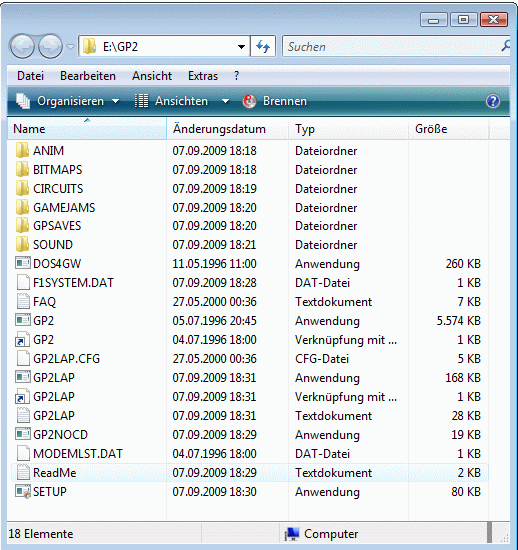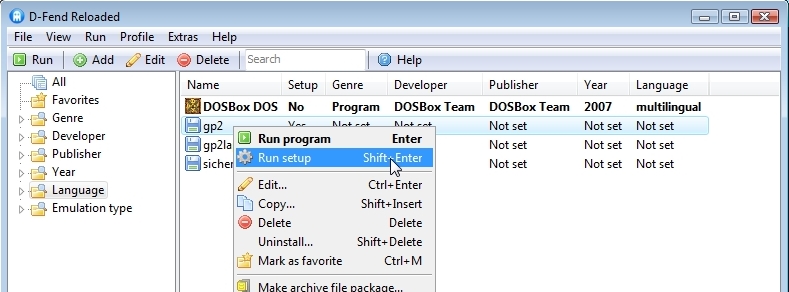Notebook: Sony Vaio VGN-N38Z/W.
Intel (R) Core (TM) 2 Duo Processor T5500, Supports Enhanced Intel
SpeedStep(R) Technology, 1.66Ghz
Memory (RAM) 3,00 GB
Graphics Intel(R) Graphics Media Accelerator 950
OS Windows Vista(TM) Home Premium
All instructions and settings described here have been tested on two
computers.
Thus, I can't promise whether or how well this works on other computers/configurations.
There are some settings in D-Fend Reloaded I haven't tried yet.
If you find any better settings, please let me know.
|
|
|
| -
Copy the folder "GP2" from the GP2 CD to the hard drive. |
|
|
|
|
|
| - Remove
the GP2 CD from the drive |
|
|
|
|
|
| - Delete
the file "TRACKDAT.BIN" in the "CIRCUITS" folder. |
|
|
|
|
|
-Unpack
the contents of the following .zip files into the GP2 folder
--Dos4gw.zip
--f1system_dat.zip
(Original F1SYSTEM.DAT will be overwritten.)
--gp2nocd.zip
--setup_nocd.zip
--gp2lp115.zip
http://www.xs4all.nl/~rsdi/download.html#gp2lap |
|
|
|
|
|
| -Create
a new subfolder of the GP2 folder called "GPSAVES" |
|
|
|
|
|
-This
is what the contents of the GP2 folder look like now:
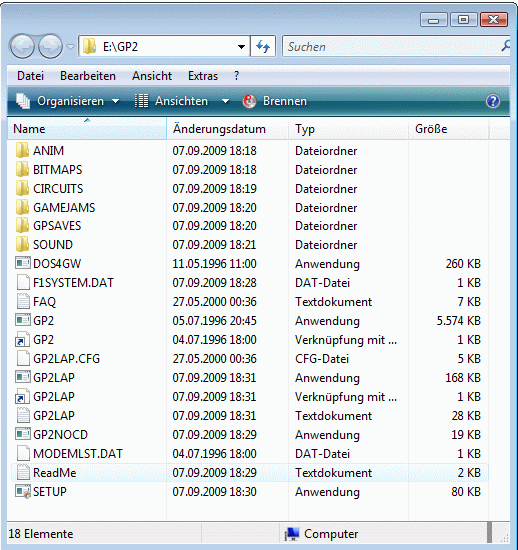 |
|
|
|
|
|
-Start
GP2NOCD.EXE by clicking twice. A black window will open and
--- disappear immediately.
However, GP2NOCD.EXE has done its job. |
|
|
|
|
|
-Download
"D-Fend Reloaded" (Homepage: http://dfendreloaded.sourceforge.net/
)
----Get the "Default package"
- "D-Fend Reloaded 0.9.0 installer" http://dfendreloaded.sourceforge.net/Download.html?lang=en
--- and install "D-Fend
Reloaded" |
|
|
|
|
|
-The
"D-Fend Reloaded" main window.
 |
|
|
|
|
|
-Click
-Extras -Open games folder.
The game folder ".....D-Fend
Reloaded\VirtualHD" will be opened.
 |
|
|
|
|
|
-Move
the complete GP2 folder into this folder.
 |
|
|
|
|
|
-Click
-Profile
-Add
DOSBox profile... to "D-Fend Reloaded" main window.
 |
|
|
|
|
|
-The
profile editor will be opened,
 |
|
|
|
|
|
-Click
the Button "Choose file"
 |
|
|
|
|
|
-Enter
the path to GP2.exe and Setup.exe and specify a profile name.
 |
|
|
|
|
|
-Settings
in other windows of the profile editor










|
|
|
|
|
|
| -Leave
the profile editor by clicking "OK". |
|
|
|
|
|
-In
the "D-Fend Reloaded" main window, right-click on the GP2 profile and click
"Run Setup"
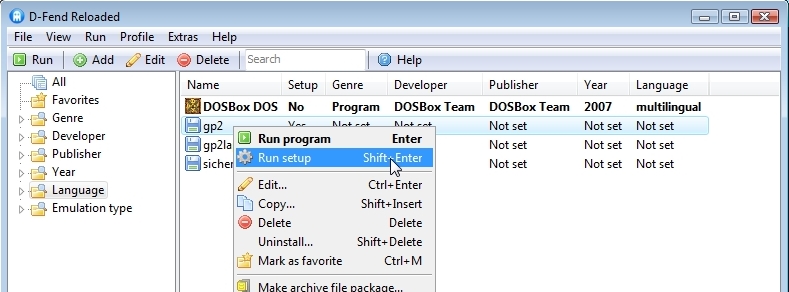 |
|
|
|
|
|
-The
GP2 Sound Setup will open in a Dosbox window.
 |
|
|
|
|
|
-I
choose "Auto detect" and accept the settings determined.
 |
|
|
|
|
|
-Back
in the "D-Fend Reloaded" main window, start the game now.
 |
|
|
|
|
|
|
|
|
-Creating
another game profile - this time, with gp2lap
Right click on the GP2 profile in
the "D-Fend Reloaded" main window and click "Copy..."

|
|
|
|
|
|
-Call
the new profile "GP2lap"
 |
|
|
|
|
|
-Edit
the new profile "GP2lap".
 |
|
|
|
|
|
-Choose
the path to GP2LAP.EXE.
 |
|
|
|
|
|
| -Leave
the profile editor by clicking "OK". |
|
|
|
|
|
-Start
the game with the new profile "GP2lap".
 |
|
|
|
|
|
-On
my computer, GP2 runs with gp2lap and full details quickly enough.
At
the start of the race or during situations with lots of smoke, dust or
fire, processor occupancy will temporarily rise higher than 100%.
It
stays reasonably playable, though.
The original
Monaco and many new tracks, however, only run acceptably when I switch
off the sky texture
and/or
partially deactivate graphical details in the mirrors.

|
|
|
|
|
|
-Further
hints:
Changing between windowed and full-screen mode is possible
with "AltGr" and "Enter"
On my computer, if I quit a race after running in full
screen mode
(both when using Escape or at the regular end of a race),
loading
the next menu takes too much time. Therefore, I switch
to windowed
mode with "AltGr" and "Enter" before leaving the track.
In that case,
the menus load at the usual speed.
To leave the DOS window (and have access to Vista's surface)
press Strg+F10. |
|
|
|
|
|
-My
settings for the USB Joystick in the game:


|
|
|
©2001-2010 Andreas Schulz. All rights reserved.
andreas_schulz2002@yahoo.com